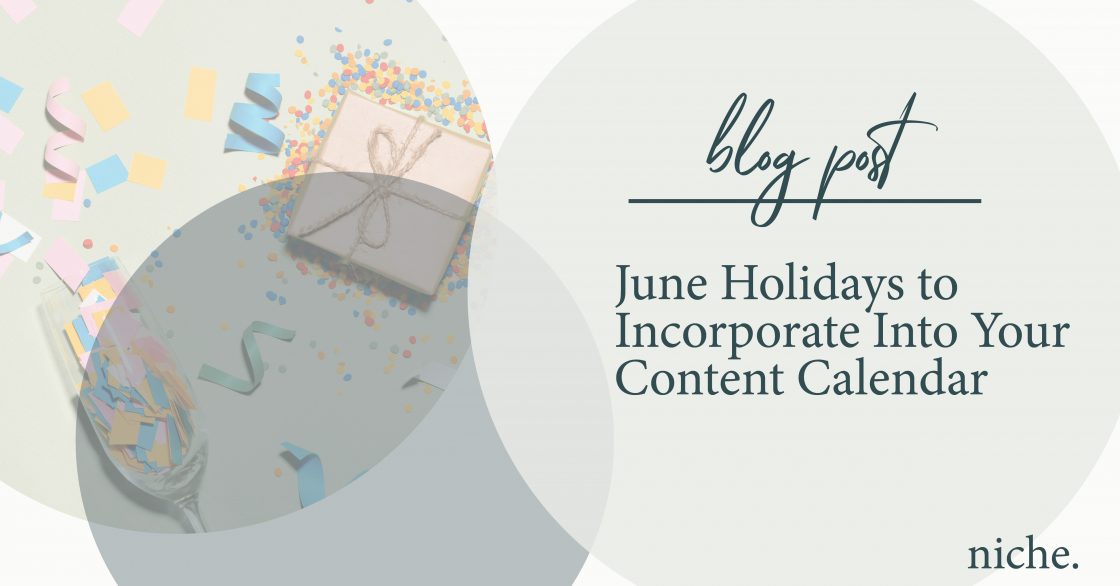Not gonna lie. Coming up with consistent, good content is hard.
At some point, you might feel like you’ve completely run out of things to write. Or feel like you’re repeating yourself. One of my biggest social media tips is to be consistent, but when you have writer’s block, it can discourage you from posting at all.
One of my favorite ways to mix things up and cure writer’s block is to highlight a fun, offbeat holiday. And let me tell you, there’s a holiday for everything. (Even mechanical pencils. Their big day is July 5th.)
Keep Things On Brand
I keep a running list of non-traditional holidays and regularly refer back to them to see if any are relevant to my clients’ brands and offerings. With enough time and planning, you can take fun photos, create a video, write a blog post or even conduct a press effort for the holiday.
No matter how you plan to create content around it, make sure that the holiday aligns with your brand. It should reinforce your company’s offerings and values, rather than leave your followers scratching their heads. (Example: Why is that bicycle shop posting about National Pineapple Day?)
Marketing around these holidays should be fun, but it shouldn’t have to be a huge stretch for you to come up with good content.
For example, If you’re in the coffee business, run a discounted coffee promotion or offer a free cupping class on National Coffee Day. Or if company culture is integral to your company’s values, perhaps highlight your team’s participation in Bring Your Dog To Work Day (June 26) or organize a volunteer project for your team on Public Service Day (June 23).
These holidays can drive so much more than social media posts. They can build team and customer relationships, too.
Think Beyond A Social Media Post
Whether you’re a brick-and-mortar or an online business, I encourage you to think outside the box and come up with an in-house promotion for the holiday. Done right, a good promotion will create brand awareness and drive new business.
For example, I worked with a restaurant client to create fanfare around National Rum Day. We planned well in advance and created a limited menu of rum drinks. We photographed the drinks for use on social media and their website in the weeks leading up to the holiday, and we filmed a short video about how to make one of the drinks at home. In the restaurant, we created in-house signage to bring more attention to the promotion. It was not only super fun for their staff to mix things up, but it gave restaurant regulars new drinks to try and attracted new customers, too.
Best Practices for Incorporating Holidays
- Feature holidays infrequently. As much as I love them, pick one (maybe two, if it makes absolute sense) a month that’s on-brand for you.
- Double check the date. Some of these holidays can vary by country, so if you find a holiday on Google, fact-check the date across multiple sites.
- Use the hashtag. Hashtags for holidays have potential to go viral, so always be sure to incorporate a hashtag into your social media posts (#National[Blank]Day). Encourage your team and customers to do the same.
Offbeat June Holidays
We’ve all got Father’s Day on our calendars (just in case…it’s June 21st) but there are so many fun opportunities to create content around days in June.
Compiling holidays each month requires some effort, so to save you time, here are some fun holidays in June. You could also do a month-long promotion around Pride Month, or create specials around Doughnut Week (June 1-June 5) or Men’s Health Week (June 10-June 16).
Holidays in June
6/4 – National Cheese Day
6/5 – Doughnut Day
6/7 – Cancer Survivors Day
6/8 – Best Friends Day
6/9 – World Gin Day
6/13 – National Rosé Day
6/14 – Flag Day AND Cupcake Day
6/17 – Global Garbage Man Day
6/18 – International Sushi Day AND International Picnic Day
6/20 – First Day of Summer
6/21 – World Music Day AND International Yoga Day
6/23 – United Nations’ Public Service Day
6/24 – Upcycling Day
6/25 – Global Beatles Day
6/26 – Bring Your Dog to Work Day
6/27 – Pineapple Day AND Sunglasses Day
6/30 – Social Media Day
Happy content creating! What holidays will your business be recognizing? Let me know below!